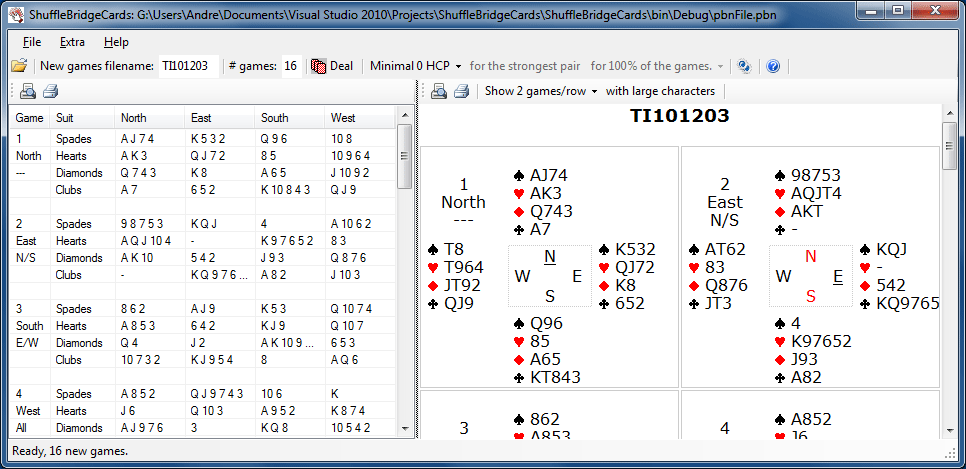
Program ShuffleBridgeCards is a Windows program for the generation of bridge games.
It is a simple program, all you have to do is to define the number of required games and next to click the 'Deal' button.
The results are saved in a selectable working folder in one or more of the following file types:
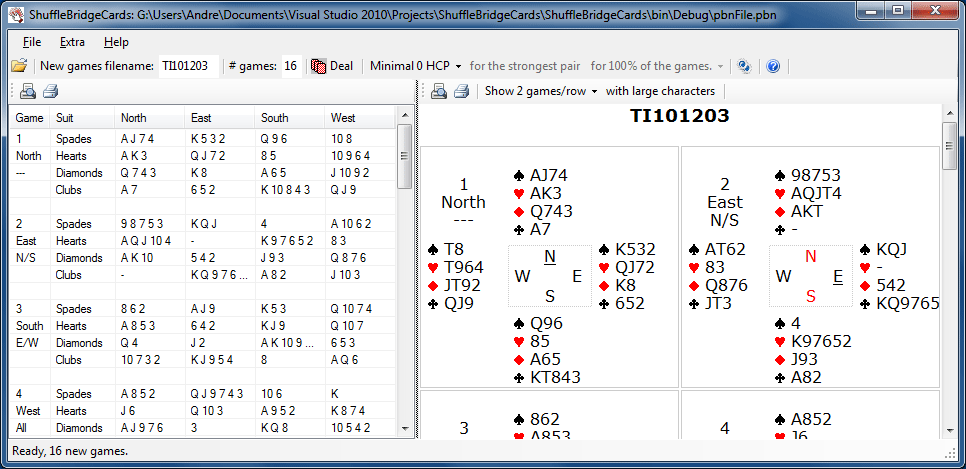
Above you see the contents of the main window after the button ‘Deal’ has been clicked and new games have been generated.
On the left side of the 'Deal' button are two text boxes to indicate the output file names (see Output) and the number of games which should be generated.
The generated games are shown in two windows. By shifting the split bar between the two windows you enlarge or diminish a window. To do this click with the left mouse button on the gray bar between the windows an keep the button pressed while you move the split bar.
In the left window you see the games in a format suited for inserting the games in the distribution maps. That format can be printed by clicking on the 'Print' button on the toolbar above the table.
In the right window you see how the results will look like on the web if the PBN file is converted to an html file which is uploaded to a web site. You can make a hardcopy of that format by clicking the 'Print' button on the toolbar. By clicking the 'Print Preview' button, the program will show a window with the results as if they were printed.
In the toolbar on the right of the two print buttons, how many games you wants to see on a row and with the next button you indicate whether you like large or small characters in the output.
The generation of random numbers is based on Donald E. Knuth's subtractive random number generator algorithm. For more information, see D. E. Knuth. "The Art of Computer Programming, volume 2: Semi numerical Algorithms". Addison-Wesley, Reading, MA, second edition, 1981.
If the old MS-DOS program BigDeal is not used (see Options window), the program uses a random number generator to create the games. It is in that case possible to generate games with a minimum number of HCP in one hand or a minimum number of HCP for one of the two pairs. Do this by selecting with the drop down box 'Minimal x HCP' on the top tool strip a number > 0. The program needs more time to generates games with a minimum HCP, you can abort the process by clicking the ‘Stop’ button. If you select with the last drop down box a percentage < 100%, this condition is only applied with the indicted % of the games.
With the most left button on the top toolbar you can open a PBN file made by anther data source like BigDeal.
After clicking the Help button on the right side of the toolbar, the system will show help information in a new window. If you have the Ctrl key pressed while you click the help button, the program shows the Help index of the help file
By clicking the F1 key while you are in the main program window, you get help for the button which has at that moment the input focus.
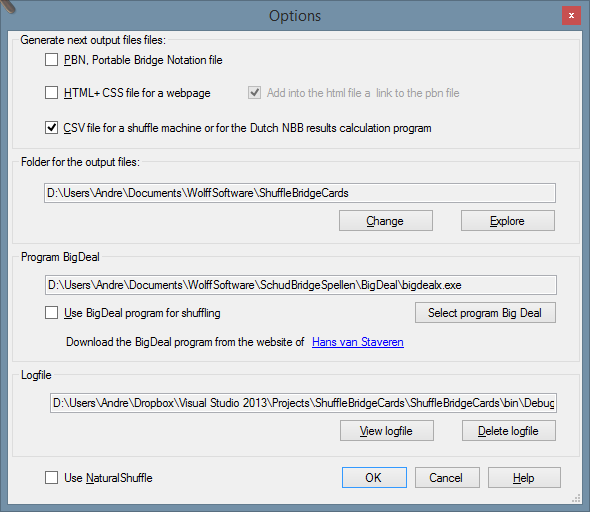
The Options window can be opened with menu item 'Extra'/ 'Options' or with the options button at the right end of the tool strip in the main window.
Panel 'Generate next output files' contains 3 checkboxes to select the output type:
If 'PBN file' has been checked the games will be saved in a PBN-file (Portable Bridge Notation) which can be opened in several bridge programs: Jack, RoboBridge and B-Bridge. More information about PBN files: PBN Homepage.
If 'HTML file' has been checked, a set (html, css, gif) of files will be created to show the games on a web site. This set is made in a sub folder 'Html' of the working folder. If PBN-file is also checked, a link on the web site is made to download the PBN-file if the check mark at the right is also checked.
If 'CSV file' has been checked the games will be saved in a CSV-file (Comma Separated Value) a format as used in the Dutch NBB-Results calculation program. This file can also be used in certain cards shuffle machines.
In all 3 cases is the filename equal to the text in the first text box on the tool strip of the main window and are these files saved in the working folder defined in the next panel..
In panel 'Folder for the output files' you can change the location of this folder and explore the files in this folder. The default working folder is made after you install this program: \WolffSoftware\ShuffleBridgeCards in your personal Documents folder.
In next panel you can indicate if you like to use the old MS-DOS program BigDeal made by Hans van Staveren. I don't think with the modern random generator of the .NET Framework this is required and therefore this program is not installed. But if you like to use it, you can download and extract the files and browse to the file executable BIGDEALX.EXE. Next you should check in that case the BigDeal checkmark. The cards will in that case be shuffle by BigDeal. The shuffling takes in that case more time and you can not compose special distributions.
This program makes automatically a log file with the name ShuffleBridgeCards.log in the program folder. You can view and delete this log file in the next panel. If you send in a problem report, do add always a copy of this log file.
If you set check-mark 'Use NaturalShuffle' another more natural shuffle method is used.
The method is described by the programmer of this method as follows:
When it comes to shuffling cards, there is nothing more random than a human is. They can simply deal the cards directly, but they can also create endless piles and shuffle through each other before dealing them. In addition, you never know how high the cut is somebody goes scramble.
So far, did the computer card deal programs nothing more than randomly create 52 simple numbers and set those in four sets. The problem is that the mechanism, which creates the random Pc numbers, is still based on a computer from 1985. The mechanism is often too slow for the modern computer. There arise series.
There is a different kind of software component now included in program ShuffleBridgeCards. It also draws random numbers, but creates a virtual card deck. This virtual card deck is shuffled with different stacks just as humans do. Through a variety of built-in features in the computer is now each time the duration and the size of the stacks adjusted. The shuffle can happen very often, but as well never (although this probability is infinitesimal) before the four hands of playing cards are made. Then, there are hands as they are also made by hand shuffling.
After you made changes to these options, you have to exit this window by clicking the OK button, else are the changes not saved
Through the help menu you can view the help file. By pressing the 'F1' function key in combination with the "Shift" key on the keyboard this help will directly be opened in a separate window:
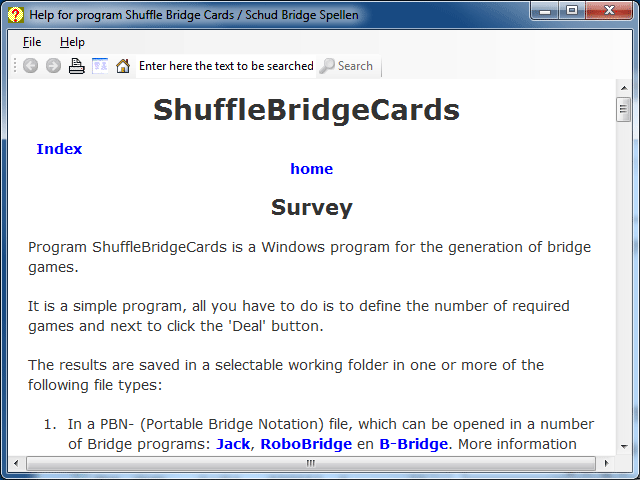
If you press simultaneously the 'F1' key with the 'Ctrl' key, then the system displays the Help index.
By pressing only the F1 key you get help for the control that currently has the focus.
The help screen has a similar structure as the main window, the top menu, including a toolbar and a browser window underneath.
On the buttons bar you see on the left side first a button to go back to the previous page, next a button to move forward to a next page and a button to print the help file. By clicking the following button you will get the help index page. By clicking the following button (the house) , you return to the main window.
You can search for a text string by entering the search string the text box on the toolbar and then click the 'Search' button.
You can also right-click in the browser window to execute these functions.
For the text of the help file you can use to slide the sliders around the browser window or you can use the wheel on your mouse. You can also use the keyboard shortcuts for Internet Explorer.
Even without the help button or F1 key you can often get help: If the mouse slowly moves over a control (button, edit box, check box, etc.), the system displays a hint that indicates the function of that control.
If a PBN-File was opened, The NZ-line was sometimes changed for the EW-line
You can now select another more natural shuffle metod with the NaturalShuffle option in the option window.
Due to an error in the CSV-file, the CSV-file could not be imported in the Dutch NBB calculation program. It is corrected in this version.
ShuffleBridgeCards was written in in Delphi Pascal, but is now re coded with VB .NET for .NET version 4, which made the program faster and more user friendly.
With the Windows 2000 operating system the next error message was generated: "Cannot find file C:\Program Files\Wolff Software\ShuffleBridgeCards|Data\C:\Program Files\Wolff Software\ShuffleBridgeCards|Data\PBNFile.$$$" This is repaired in the new version.
Program UploadBridgeData enables you to publish the games and results on a web site. After the games made with ShuffleBridgeCards have been played, you can convert the games with the frequency states into an html file and upload the result with program UploadBridgeData.
Program UploadBridgeData can handle frequency states produced by the scoring programs ‘Pairs’, ‘BRMAN’ and ‘Bridge-it’ and the new Dutch NBB calculation program. If program ‘Bridge-it’ or the NBB-results calculation program is used, program UploadBridgeData can also extract the biddings from the used database.
Currently program UploadBridgeData is only available in the Dutch language. For more details see help file of program UploadBridgeData which you can find on the web site of the author (all in Dutch).
You can download program UploadBridgeData from the Dutch download page of the author .
This version of the program requires the Microsoft. NET Framework 4.0 installed on your PC.
To install the program you go to the download page of the author and you open the tab that says "ShuffleBridgecards". Then click "Open the install page" and if the new page is visible, click the button 'Install'. Follow the instructions on the screen.
You do not need a licensee for this program and you may copy the distribution file for others who are interested.
Bug reports and comments can be . However the author is not obliged to react or change the software product, but if possible he will do it.
If a new version of the program is made, it will be announced if you start the program, but you can also investigate the download page of the author.
This program has been programmed in Visual Basic with Microsoft Visual Studion Community 2015.
Copyright © 2003-2019 André Wolff, free for personal use, but commercial use requires permission of the author.